by John M. Floyd
This post is a followup to a column I did two weeks ago called "Manuscript Mechanics." (By the way, Leigh Lundin did an excellent followup already, in his SS post Manuscript Mechanics II the day after mine--check it out also.) As in my first post, much of what I'll say today is pretty basic and should be familiar to you, but I've been surprised at how many writers either don't know these things or have forgotten them.
Imagine I'm telling you an old joke. If you've heard it, feel free to roll your eyes and tune me out. (I'm used to that.) But if you haven't heard it, you might be as pleased as I've been with how much time and how many headaches these hints can save. And, unlike my previous post, the information here can apply to all kinds of writing.
Here goes. A guy walks into a bar . . .
 1. Everyone knows about using the keyboard to copy/cut/paste (Ctrl-C, Ctrl-X, Ctrl-V)--but did you know that you can do a "select all" with the shortcut Ctrl-A? Also, if you make a mistake you can undo it without using the dropdown command menu. Just use Ctrl-Z. It'll even back you up more than one occurrence. Hit Ctrl-Z several times, and it'll take you back to whatever previous point you want, repairing missteps as you go. This saved me recently when I was trying to delete a word in a looooooong email I had saved as a draft, and when I hit the delete key my computer thought I was trying to delete the entire email. I wasn't, but it did. I almost panicked, and said some unkind words, and then realized I could hit Ctrl-Z and bring the email back from the ashes. (By the way, for Apple users, the Command key is used instead of Ctrl.)
1. Everyone knows about using the keyboard to copy/cut/paste (Ctrl-C, Ctrl-X, Ctrl-V)--but did you know that you can do a "select all" with the shortcut Ctrl-A? Also, if you make a mistake you can undo it without using the dropdown command menu. Just use Ctrl-Z. It'll even back you up more than one occurrence. Hit Ctrl-Z several times, and it'll take you back to whatever previous point you want, repairing missteps as you go. This saved me recently when I was trying to delete a word in a looooooong email I had saved as a draft, and when I hit the delete key my computer thought I was trying to delete the entire email. I wasn't, but it did. I almost panicked, and said some unkind words, and then realized I could hit Ctrl-Z and bring the email back from the ashes. (By the way, for Apple users, the Command key is used instead of Ctrl.)2. How do you replace italicized text with underlined text, and vice versa? Some markets (AHMM is one of them) prefer underlining instead of italics, in their submissions--but I usually do all my drafts using italics. If you have a completed manuscript that includes italics, you can change italicized text to underlined text for the entire manuscript in one swoop: Open "Find and Replace," click in the "Find What" box, click on "Format" in the dropdown menu, then click "Font" and choose "Italic" and click OK. Then click in the "Replace With" box, and (under Format/Font) choose a single underline under "Underline Style" and click OK. Then click "Replace All," and it's done. To change it back again, reverse the operation.
3. How do you replace straight quotes with curly quotes? As anyone who's converted Courier to TNR knows, it's hard to find and change all the straight-up-and-down apostrophes and quotation marks in a manuscript to proper "curved" apostrophes and quotes. A quick way to do it is to just pull up "Find and Replace" and key a single quotation mark into both the "Find What" box and the "Replace With" box and click "Replace All." Then do the same with double quotation marks. When you're finished, all apostrophes, single quotes, and double quotes should now be corrected.
4. Highlight using the arrow keys. Sometimes it's difficult to highlight certain text with just the mouse. If ever you need to be exact, and (for example) highlight everything up to a particular character but not including that character, you can just hold down the Shift key while pressing the right- or left-arrow key. But here's the real time-saver: If the text to be highlighted (and then copied, changed, deleted, etc.) is a single word, there's no need to stripe it or use the arrow keys. Just double-click on the word, and presto, it's highlighted.
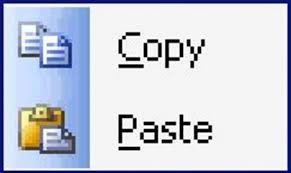 5. What's the best way to copy/paste a manuscript into the body of an email? If a market requires the submission of a manuscript as a part of the email rather than as an attachment, it can be hard to paste the story directly into the body of the email without gorking up the spacing and formatting. Here's a good way to do that without risk: save the manuscript first as a plain-text (.txt) file in your Word program, then close it and open it again, and then paste it into your email. It will now be formatted correctly. NOTE: As I mentioned in my post last week, saving a regular manuscript in plain-text will convert everything to Courier 10-point font whether you want it to or not, and will lose any special features like italics and underlining. Emphasized text can be indicated, however, by typing an underscore (_) immediately before and after any text (letter, word, phrase, whatever) that should've been italicized or underlined. If by chance you save it as .txt and it doesn't convert it to 10-point Courier (this sometimes happens, for some reason), you're still okay--just remember that your special characters are still lost, and you'll still need to substitute the underscores.
5. What's the best way to copy/paste a manuscript into the body of an email? If a market requires the submission of a manuscript as a part of the email rather than as an attachment, it can be hard to paste the story directly into the body of the email without gorking up the spacing and formatting. Here's a good way to do that without risk: save the manuscript first as a plain-text (.txt) file in your Word program, then close it and open it again, and then paste it into your email. It will now be formatted correctly. NOTE: As I mentioned in my post last week, saving a regular manuscript in plain-text will convert everything to Courier 10-point font whether you want it to or not, and will lose any special features like italics and underlining. Emphasized text can be indicated, however, by typing an underscore (_) immediately before and after any text (letter, word, phrase, whatever) that should've been italicized or underlined. If by chance you save it as .txt and it doesn't convert it to 10-point Courier (this sometimes happens, for some reason), you're still okay--just remember that your special characters are still lost, and you'll still need to substitute the underscores.6. Turn off widows and orphans. Another way of saying this: Turn on widow/orphan suppression. Like #5, this is more of a safeguard than a shortcut. If widow/orphan control is left activated, you'll wind up with some manuscript pages that look far too short--some of them seem to end two-thirds of the way down the page. So I turn it off. It really doesn't matter to me, and I don't think it matters to editors either, whether there is a single ending line of a paragraph at the top of a page or a single beginning line of a paragraph at the bottom of a page. Consistency is more important.
Please let me know of any other handy tricks-of-the-trade you might've discovered, or even any pet-peeve issues you might have, with all this. Writing is hard enough work already, and I'd like to make it easy as I can, not only for myself but for the editors I send my stories to.
Best of luck to all of you who type and submit manuscripts of any kind. Keep me posted!

Good shortcuts again. I saved your instructions from before and Leigh's and now these. Thanks.
ReplyDeleteThanks, O'Neil. As I mentioned, some of these hints (like the keyboard shortcuts) are well-known, but others (widow/orphan suppression, etc.) aren't, and can not only make writing easier but can make our manuscripts more editor/publisher-friendly.
ReplyDeleteOne acquaintance who wants to write short stories for magazines recently told me all she cares about is writing for a reader, not for an editor. My reply was that if the editor doesn't like it the reader will never see it. This'll always be a crazy business.
What's the keyboard shortcut for turning dull, plodding text into scintillating, award-winning prose? That's the shortcut I need!
ReplyDeleteCtrl-WT (for Wishful Thinking).
ReplyDeleteThanks for the tips, John. Ctrl-Z will be most useful to me.
ReplyDeleteHey Gerald--thanks for stopping in, here.
ReplyDeleteYep, "Undo" via the dropdown menu has always been available, but Ctrl-Z sure is a lot easier. But the best thing about it is that multiple Ctrl-Z's can back you up several steps.
Thanks John. That replacing straight apostrophes with curly apostrophes trick saved me a bunch of time. I've been out of your class for a year but I'm still learning from you! And congratulations on your award.
ReplyDeleteHeath, thanks for stopping in, old friend! Glad that shortcut helped. I also find myself sometimes having to change em-dashes to two hyphens when I change font from TNR to Courier (to conform to certain publications' guidelines). I haven't found a great way to make that happen quickly, but I suppose it's possible.
ReplyDeleteKeep writing, and stay in touch!!